The Layout
The layout of Excel
Minesweeper shows a grid of cells with interior grey color. The grey shade
changes when opening the cell to give a depth effect. Another possibility to
build the layout could have been to add buttons to each cell (I can update the
post if anybody is interested to know how to do it).
Additionally, there is
a mine counter on the left and a timer on the right side of the smiley face
command button that restarts the Excel Minesweeper game. The timer will start
as soon as the first cell is open and it is working through the Application.OnTime
VBA function as follows:
Sub
TimeCount()
t = t
+ 1
MyTime = Now +
TimeValue("00:00:01")
Application.OnTime MyTime,
"UpdateTime"
End
Sub
Sub
UpdateTime()
If
GameStart = True Then
ws.Range("H3").Value = t
TimeCount
End If
End
Sub
The Placement
The placement of mines
in Excel Minesweeper occurs when opening the workbook through a Workbook_Open ()
VBA Event or when clicking the command button with the smiley face. In both
cases, the Sub “NewGame” is called and triggers “AddBombs” and “AddNumbers”
subroutines. Excel Minesweeper uses the Randomize/Rnd functions to set random
coordinates for placing mines. Then, numbers are placed in each cell surrounded
by mines by looping throughout the game board. Please note this happens and is
recorded in a separate sheet called “Solution”, which is hidden.
The Movement
Excel Minesweeper uses
the following VBA Events of the Worksheet object to either open the cell or set
the flag on a cell, and both can be found under the worksheet VBAProject window:
Sheet1 (Buscaminas).
In order to open a cell the mouse double click is used by:
Private
Sub Worksheet_BeforeDoubleClick(ByVal Target As Range, Cancel As Boolean)
If
GameOver = False Then ShowCell
End
Sub
In order to set the flag the right mouse click is used by:
Private
Sub Worksheet_BeforeRightClick(ByVal Target As Range, Cancel As Boolean)
Cancel = True 'avoids Excel right click cell
options to appear
If GameOver = False Then SetFlag
End
Sub
The “ShowCell”
subroutine will copy the value from the “Solution” hidden tab and follow a
logic to open cells around. With that purpose, there is a number of Subs to
check for adjacent cells in the “Move” module.
Note the mines are
represented with a bomb symbol in this version of Excel Minesweeper. Hitting a
mine will end the Excel Minesweeper game and open all cells (i.e. copying the
entire solution to the active sheet).
The “CheckMinesDeactivated”
subroutine is triggered after opening a cell or placing a flag, and will check
for the number of covered cells and placed flags. The Excel Minesweeper game
will conclude when there are only 10 remaining cells covered and 10 flags
placed.
Now you can leverage
the code and create a bigger grid to add difficulty, or just try to beat your
best record on this version of Excel Minesweeper. Enjoy!



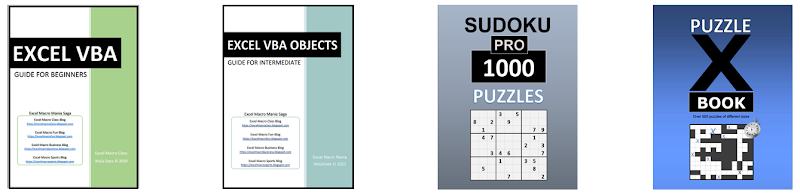










No comments:
Post a Comment