Excel Sudoku Pro is an improved version of the Excel Sudoku
Generator posted in this blog a couple of years ago (Excel Sudoku Generator). It creates
random Sudoku puzzles in Excel with four levels of difficulty, tracks
resolution time, error, etc. Furthermore, it allows to upload and download Sudoku
puzzles to and from the internet to share performance, challenge, and compete,
with other users. Now you can also play Sudoku Pro online. Try it out!
Key Features
Excel Sudoku Pro counts with the following key features:
Generates random Sudoku puzzles with 4 levels of difficulty
Ensures puzzles have a unique solution through solver engine
Displays Sudoku puzzles ready to print in A4 page
Enables resolution on the worksheet using keyboard or mouse
Tracks resolution time through clock timer option
Highlights errors and shows tips when requested
Resolves puzzles cell by cell, step-by-step, or all at once
Allows to upload/download Sudoku puzzles online
Control Panel
We can create a new Sudoku by simply selecting the level of difficulty in cell N2 and pressing “CREATE NEW” (see below to know more about the different levels and processing time). If “Timer On” is selected, the counter will start right after creating the new Sudoku (or right after download – see later). The time is expressed in hours, minutes, and seconds (hh:mm:ss), and it can be stopped if need be by unchecking the Timer box. We can start over from the beginning by pressing the “START OVER” button. This will automatically turn off the timer if running. Actually, the Timer will always stop when pressing most of the buttons including CREATE NEW, START OVER, RESOLVE, CHANGE (User), UPLOAD, DOWNLOAD; it is not affected when using ALL TIPS, CLEAR TIPS, REMOVE ERRORS.
We can solve the Sudoku puzzle directly on the Excel worksheet by manually entering the numbers using the keyboard or using the mouse right-click, which increments the number by 1 in the target cell. Initial numbers are locked and cannot be changed; they are bold to differentiate from added numbers. The rest of the worksheet is also locked, except for column K, which can be used for notation if needed.
Double-clicking any empty cell will show the list of plausible numbers (tips). We can show tips for all empty cells by clicking “ALL TIPS in the control panel. Similarly, we can clear all tips pressing “CLEAR TIPS”.
If “Highlight errors” is selected, it will change the colour to red for wrongly placed numbers, i.e. numbers that appear more than once in the same row, column, or quadrant. The button “REMOVE ERRORS” will remove all numbers in red (if any).
We can get help to resolve the Sudoku puzzle or check the solution in the “Solution” worksheet at any time. However, using any of those options will immediately turn off the clock timer if running, and it will show Time as NA (Not Applicable) if uploaded upon completion. Excel Sudoku Pro can help resolve the puzzle in three different ways selecting the corresponding option in cell N5:
- Selected Cell: Resolves just one selected cell in the Sudoku grid
- Step-by-step: Resolves all empty cells that have the same number of possibilities progressively, i.e. it resolves all cells with just one possible outcome first (if any), then cells with two possible numbers in the next step, then cells with three, then four, etc
- All at once: Resolves the whole Sudoku puzzle at once
We can also print out the Sudoku puzzle setting Excel to print just page one with normal margins. It fits to an A4 page and fills approximately half of the page.
Upload/Download Sudoku Puzzles
Excel Sudoku Pro allows to upload and share Sudoku puzzles with other users. When resolved successfully (not using any help), and having the timer on, it will prompt a dialog with the option to upload the Sudoku puzzle and completion time. We can also upload any Sudoku (despite not being resolved) by pressing the “UPLOAD” button, which will save the initial puzzle with none of the additional numbers entered (if any). When uploading the puzzle, Excel Sudoku Pro will generate a puzzle ID that can be used to identify that particular Sudoku, and to challenge or share with other users. It saves the date, difficulty level, status (resolved or not resolved), completion time (if resolved and timer was on), the user ID, comments or description, along with the puzzle itself. The user name can be changed in cell N9, or later in the upload dialog box too.
We can download any Sudoku puzzle previously uploaded to the
cloud with Excel Sudoku Pro. Available Sudoku puzzles can be filtered by the
level of difficulty, period of time of the upload (last three days, last week,
month, year), and also by a given user ID. The list of puzzle IDs available
following the criteria is updated in the list box next to the filters.
Selecting a particular puzzle will show details including the users that have uploaded/resolved
that Sudoku and the completion time (if resolved and recorded), sorted to show
the best results first. Note that the list is dependent on the filters applied.
The full list of uploaded Sudoku puzzles can be seen following the link in cell N10 in the control panel. Find the link also here: Excel Sudoku Pro Uploads
Sudoku Generator
The Sudoku generator engine is an improved version of the simpler Excel Sudoku Generator posted in this blog some years ago. In brief, it creates puzzles by randomly filling the entire Sudoku grid as per the Sudoku rules (a number can only be once in a row, column, and block), and then removing certain numbers to leave the gaps. That is known as decremental generation. Check this other article to know more about Sudoku generation techniques in Excel.
Excel Sudoku Pro has four levels of difficulty: Easy, Intermediate, Difficult, and Very Difficult (Pro). The numbers are removed following certain rules for each level of difficulty. Furthermore, a Sudoku solver is used to confirm the solution is unique.
- Level Easy: Randomly removes numbers from a completely filled grid, that cannot be placed in any other empty cell within the same row, column, and block. It follows the same principle used in the older Excel Sudoku Generator, or a simpler version that has been explained in detailed in this other article: Excel Simple Sudoku Generator. It removes around 40 numbers and generates puzzles in about 1 second, that can easily be solved finding cells where only one number is allowed (singletons or naked singles).
- Level Intermediate: Removes numbers from an Easy generated puzzle following an algorithm to reduce the count of naked singles as much as possible, until that basic technique cannot solve the puzzle. Additionally, it checks for pairs and triads in the solution to avoid removing all numbers within existing pairs/triads that would otherwise generate two or more slightly different solutions. It usually takes a few seconds to complete. This level removes approximately 10 more numbers and requires finding hidden singles to solve the puzzle.
- Level Difficult: Further removes numbers from an Intermediate generated puzzle to reduce the possibilities for singles (if any) and cells with two candidates, and runs a solver that checks for pairs, triples, and quads in the grid of possibilities. It takes more than a few seconds to complete, and generates puzzles that require elimination and block intersection techniques through the identification of naked and hidden pairs, triples, quads, to be solved.
- Level Very Difficult (Pro): It removes all numbers that can possibly be removed without compromising a unique solution for a given configuration. It basically runs the solver engine for each number to be removed, and therefore, it takes some time to process (it can take more than 10 or 20 seconds to complete). It generates puzzles with a unique solution that require advanced techniques and/or making some assumptions/guessing, to be solved.
Find the link below to download Excel Sudoku Pro. Feel free to comment below and share your feedback. Have fun and share your progress and upload your puzzles and results. You can find the latest uploads here: Excel Sudoku Pro Uploads



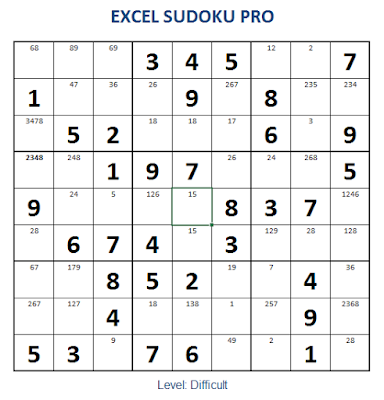






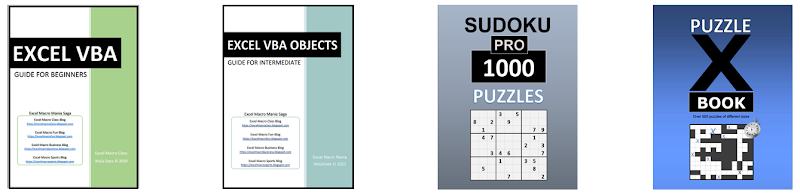










Hi I'm unable to download it. Access is denied.
ReplyDeleteYou just need to request access with your google account, it will be granted shortly - usually within 1 day
DeleteI too would like to Download Excel Sudoku Pro and look at the code used!
ReplyDeleteFind "Click here to download" at bottom of the post or follow this link to access the download page: https://excelmacrofun.blogspot.com/p/excel-sudoku-pro-download.html
DeleteCorrection: Find and click "Download Excel Sudoku Pro" right at the bottom of this article/post, or follow this link to access the download page directly: https://excelmacrofun.blogspot.com/p/excel-sudoku-pro-download.html
Delete